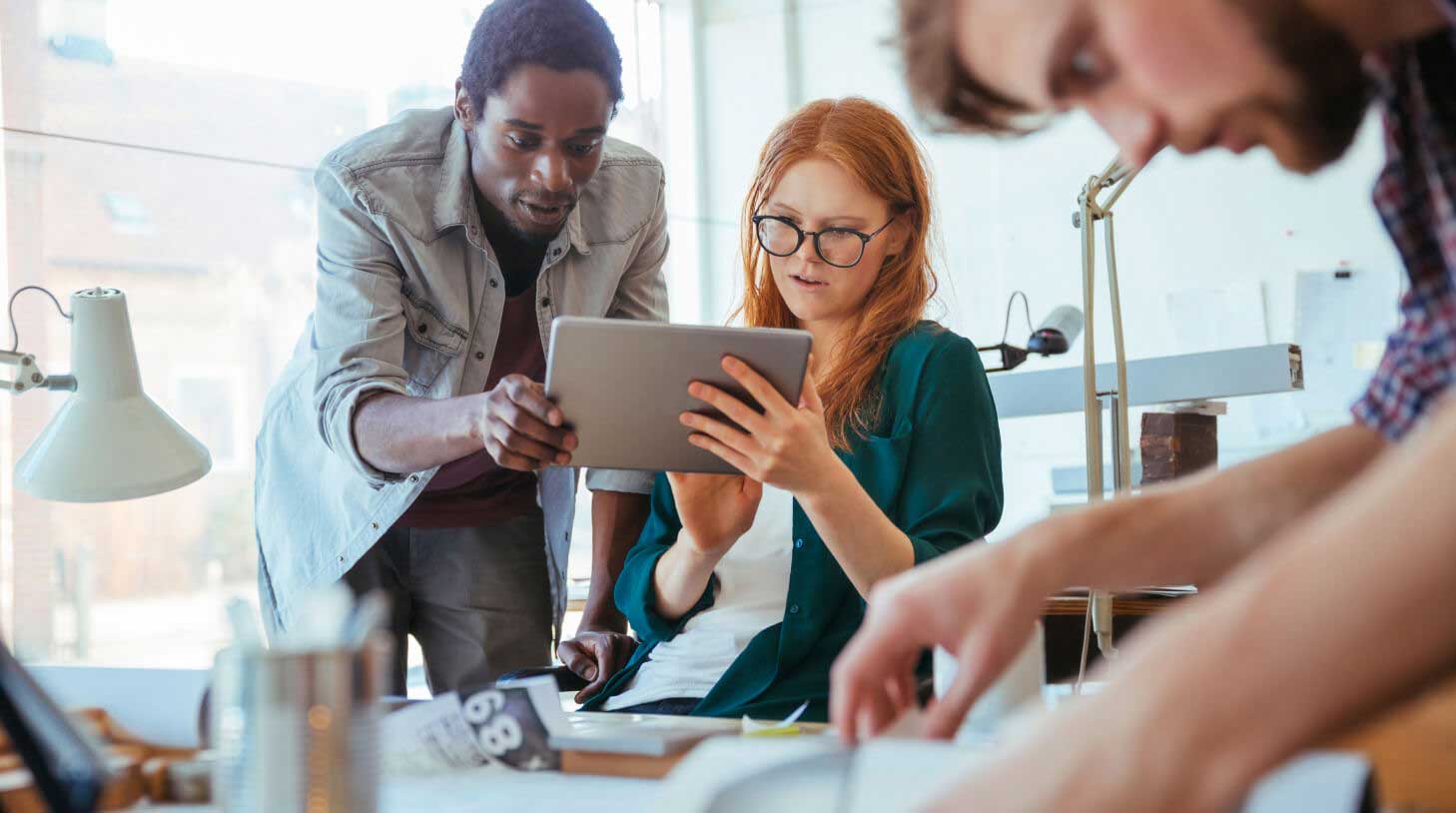Upload candidate resumes in bulk using Workable
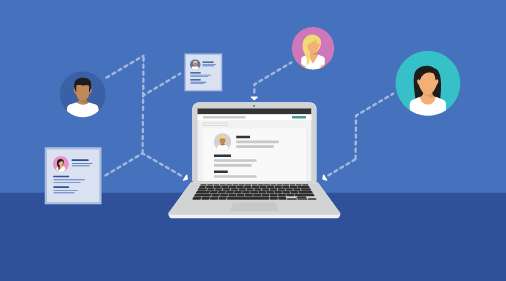
Ideally, when you advertise an open role, jobseekers find your ad, get excited and apply. You receive their applications and, just like that, your hiring process has officially begun. But the process isn’t always so linear. Sometimes, you need to add candidates to your database or recruiting software manually.
Need to get resumes into your Workable account?
In some cases, you may need to import candidates or resume databases into your Workable account. Here are some of the most common scenarios:
- Transfer data from your previous ATS. If you’re new to Workable, it’s possible you were previously using spreadsheets, folders or a legacy system to store candidate data. If this data is still valid, it’s easy to upload it to Workable to continue moving the best candidates through the hiring pipeline or build up relationships via the Talent Pool. Note: if you’re moving old candidate data into Workable, and you’re based in the EU, now is a great time to clean up your database to prepare for the GDPR.
- Add potential candidates to your recruiting pipelines. Sourcing candidates is a big part of hiring. In addition to job posting, you can use referrals or actively look for potential candidates on and offline to fill your open roles. Once you find people who might be a good fit, it’s useful to keep their information in one place: the recruiting pipeline for the role. This way, you’ll be able to share their details with your hiring team and start gathering feedback before you progress them on to the next stage in your hiring process.
- Store candidate data for future job openings. It’s easier to collaborate with your hiring team when you can upload the information they need to a shared system. Workable’s Talent Pool helps hiring teams collaborate and nurture candidate relationships over time. With trackable communication on the candidate’s profile, it makes it easy to see who was most recently in touch, whether or not the candidate is available and the types of roles that interest them.
How to add or import candidates into Workable
Whether you want to upload resumes in bulk or individually, Workable offers solutions that will help you import data quickly and securely:
1. Migrate data: Use this option when you need to import candidate data from a spreadsheet or a prior system. We offer detailed instructions and templates to help you organize your data in Excel, CSV or Google Sheets. If the data is formatted in a compatible way, our support team will import this and create candidate profiles for you. If your needs are more complex, just contact us to arrange a Custom Import.
2. Upload resumes (individually or in bulk): Select all the candidate resumes you want to upload from your computer and add them to Workable with a simple drag-and-drop. We’ll do all the heavy lifting, parsing resumes to create rich candidate profiles automatically. Depending on the information available in the resumes, Workable will extract the following details:
- Candidate name
- Contact details (e.g. email addresses and phone numbers)
- Links to social media accounts
- Profile picture
The profiles are automatically generated but editable, allowing you to replace outdated information or add more data. Here’s a quick video that explains step-by-step how to upload resumes to your Workable account.
Note that you can add candidates at any stage of the hiring process. For example, if you’ve pre-screened candidates who were not already in your database, you can add them directly to the Interview stage for any open job.
Not using Workable yet? Request a demo to learn how you can improve your hiring process with our all-in-one recruitment software. Find out more about switching from spreadsheets or an old ATS to Workable.
3. Add a candidate manually: If you’ve met someone you consider to be a potential candidate at a conference or an event, you can create a candidate profile using just their name and/or email address. Storing their details in Workable makes it easy to reach out and build a relationship, while keeping track of your communication in one place. As you get more details about the candidate, just update or edit their profile with the latest information.
4. Email candidates’ information straight to Workable: Each job you create in Workable has a unique mailbox. When you send resumes to this email address, they’ll go straight to the job pipeline, creating new candidate profile automatically.
To save time, attach multiple resumes to one email. Workable will parse each file and
create individual candidate profiles.
5. Refer candidates: Whether you’re a hiring team member or not, you can refer candidates directly through Workable. Log into your Workable account, locate the position for which you want to make a referral and fill in the candidate’s name or email address. People Search will scan multiple online sources, gather information about the candidate’s career history and contact details and automatically create a candidate profile. You can then manually add any information that might be useful, including comments about the candidate (e.g. why you think they’d be a good fit for the role.)
Find out more about how to make a referral using Workable.
6. Create candidate profiles using People Search: Workable’s sourcing tool, People Search, scours the web to find resumes, online portfolios, social and professional profiles and contact information, based on your criteria (e.g. name, location or specific skill set.) The data gathered from multiple sources will be organized into one profile per candidate. You can add these profiles to your hiring pipelines and communicate with candidates.
Now that your candidate information is stored in one place, it’s easy to collaborate with candidates and your hiring team. Use Workable’s bulk email and comment functions to create a seamless hiring process and a positive candidate experience.