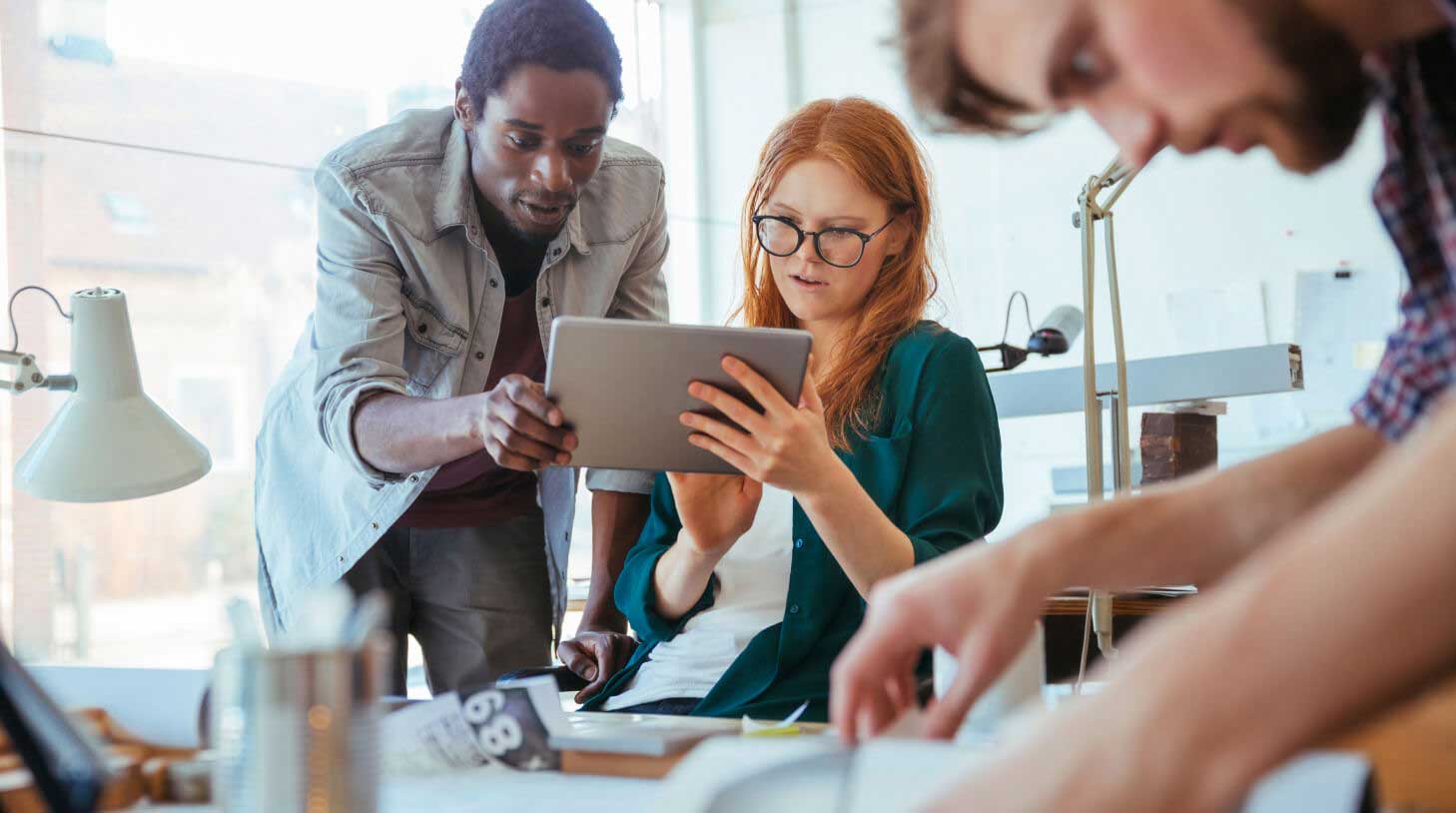How to manage recruiting pipelines with Workable
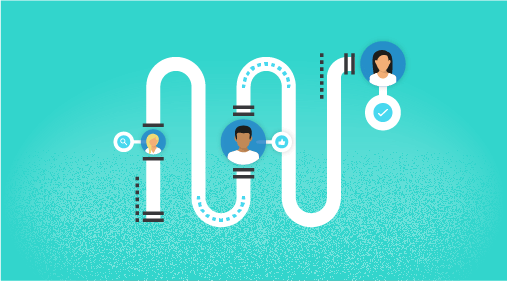
Workable takes the old recruiting habits of spreadsheets and email and replaces them with visual recruiting pipelines that streamline your hiring. Instead of an inbox full of resumes and spreadsheets tracking each candidate’s progress, Workable’s recruitment pipelines automatically track candidates and hiring stages.
What is a recruiting pipeline?
Recruiting pipelines are a way to visualize your hiring process across time. Each pipeline corresponds to one job. Candidates enter your hiring process from one end and, stage by stage, the more qualified candidates progress through the pipeline until one person is hired. Workable’s default pipeline is based on the recruiting process that most companies tend to follow:

This pipeline:
- Starts with the stages at which candidates enter your pipeline:
- “Sourced”, which includes candidates who were suggested by external recruiters, referred by employees or sourced by your team via Workable’s sourcing tool People Search.
- “Applied”, which includes candidates who have applied to your advertised jobs. This means that you can use Workable to advertise on multiple job boards and your careers page and Workable will gather all the applications automatically in this stage of the pipeline. There’s no need to log in and out of separate job board accounts just to keep track.
- Represents a series of assessment stages, like “Phone Screen” and “Interview.”
- Ends with the “Hired” stage where you move candidates once they accept your job offer.
- Shows how many candidates are currently at each stage.
As part of a hiring team, when you log in to Workable, the dashboard will show a recruiting pipeline template for each job you’re working on. You’ll get an at-a-glance view of the status of every job you’re hiring for:
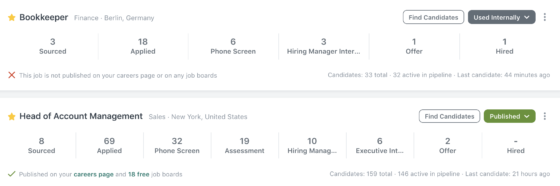
This view makes it easy for you to see how your hiring teams are getting on (e.g. do you have enough candidates in the pipeline or is it time to re-advertise?) Click on each stage to see the interactions between your hiring team members and their candidate evaluations, as well as profiles and resumes of candidates at each stage.
Not using Workable yet? Request a demo to learn how you can improve your hiring process with our all-in-one recruitment software. Find out more about switching from spreadsheets or an old ATS to Workable.
Customizing your recruiting pipeline
When you first start using Workable, your account will be set up with the default recruiting pipeline template. Use this pipeline as is or customize it based on your preferred hiring process; for example, you may need two interview stages, one with the hiring team and one with an executive. Inside Workable, you can move, edit and rename hiring stages. For example:
- Re-order the stages by dragging and dropping them into your preferred position.
- Rename a stage by clicking on its name.
- Add a new stage by clicking “Add new stage” at the top right of the pipeline.
This way, every job you create will have your own custom pipeline.
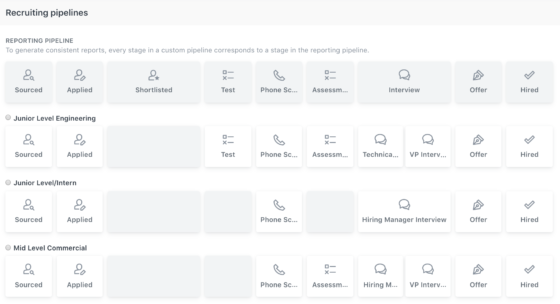
Add a stage type for consistent reporting
To ensure that your custom recruitment pipeline matches reports, Workable requires you to group each hiring stage, whatever its name, under one standard stage type that will then appear in reporting. Here’s an example:
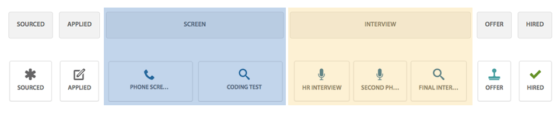
In this case, the stage type “Interview”, includes three hiring stages: “HR interview”, “Second phone interview” and “Final interview.” Your reports can show data on the overall “Interview” stage type, reflecting all of the three stages it includes.
Adding the stage type takes only seconds when creating a new stage in your pipeline. See Workable’s default stage types in this screenshot:
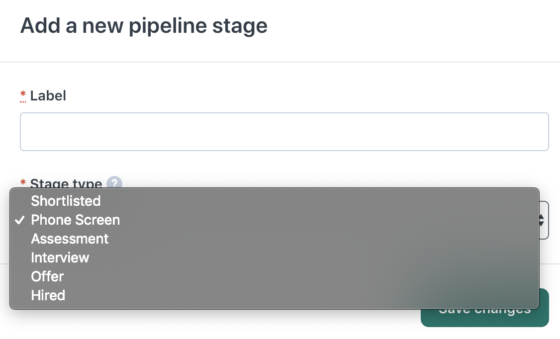
Multiple custom pipelines
If you’re on a Workable Annual plan, you can customize your pipelines to fit each role you’re hiring for. This means that you are able to create more than one custom pipeline, tailoring each of your hiring processes to certain roles. This helps companies that have a broad range of teams and open roles that demand different workflows. For example, you may want to add three consecutive interview stages for senior roles, but only one for entry-level roles. Similarly, you may decide to add an assignment stage (e.g. a coding or writing exercise) only for certain positions.
You need the help of a Workable account manager to set up multiple custom pipelines. Our account managers will help you avoid confusion and internal inconsistencies that may affect your reporting (e.g. two employees setting up two different pipelines for the same role.)
Moving candidates along the pipeline
When you start getting candidates, begin moving applicants along the different stages. Click on each hiring stage in the top bar to see all the candidates who have reached that stage. On each candidate’s timeline, you’ll see a button indicating the next step in the hiring process:
![]()
Click on this button (in this example, the “Move to Executive Interview”) to move the candidate to the next stage or click on the button with the red hand to disqualify them.
Disqualified candidates no longer appear in your pipeline view but they aren’t lost; you can still see them at the last stage they reached under the ‘disqualified’ tab:
![]()
This is useful when you have a few great candidates, but decide to progress with only one. Should you be hiring again, it’s easy to go back to that position and view disqualified candidates at the most advanced stages. The timeline will display all the communication between the candidate and your hiring team.
Workable’s recruiting pipelines help you shape your hiring processes and improve your hiring efficiency. Data and activities from your pipelines feed into Workable reports so that you can spot inefficiencies and track improvements over time (e.g. reducing time spent at the interview stage.) Also, through Workable’s integrations, your pipelines are connected with other systems you might be using. For example, if you are using BambooHR or Namely as your HRIS, integrate them with Workable so when you move a candidate to your pipeline’s “Hired” stage, their profile is automatically created in your HRIS. Less data entry means fewer chances to make a mistake, and more time to tackle other tasks.
Check out the rest of our Hiring with Workable articles to learn how Workable can enhance your recruiting pipelines with structured interviews, assessments, interview scheduling options and more.